Speed up SSL issuance
GoGetSSL® offers fastest issuance of SSL due to use of LEI code and API automation. Legal Entity Identifier (LEI) is a global identity code, just like DUNS. Learn how LEI works.
Google Chrome is one of the most popular and trusted browsers by most Internet users, however, sometimes you may see SSL error “This site can’t provide a secure connection – ERR_SSL_PROTOCOL_ERROR” while surfing online. Refreshing the page (F5 button) may solve the issue, but in some cases you may need to do more steps to fix the problem.
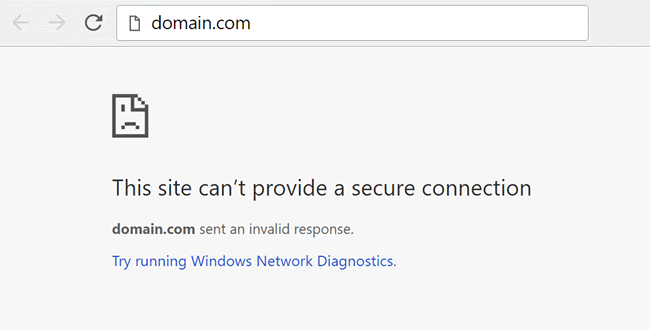
Your Chrome browser may show ERR_SSL_PROTOCOL_ERROR error in case the date and time are wrong on your computer or mobile device. Please recheck and adjust it on your via PC settings.
The problematic SSL error may appear again and again due to stoted Browsing date and you may have to clean it to fix the issue.
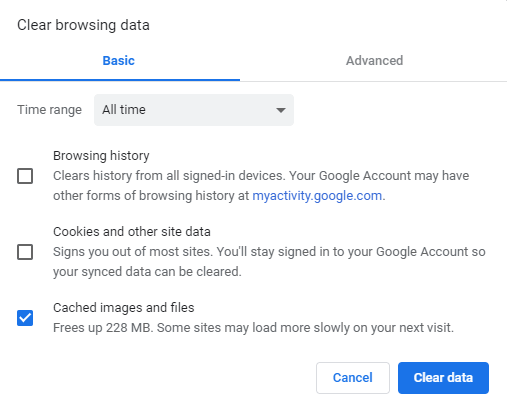
The browser's SSL cache can be an issue. You have to try clearing the cache to resolve the error.
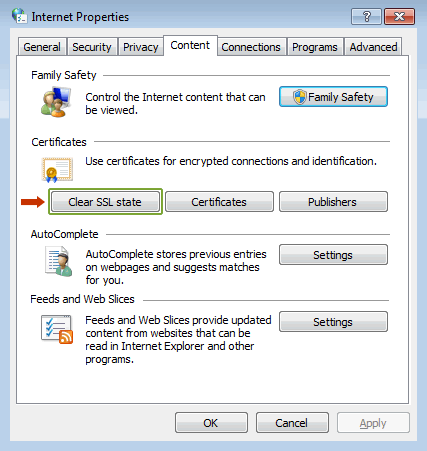
No luck, if you still reading the guide. Let's try changing Chrome browser settings by disabling the QUIC Protocol.
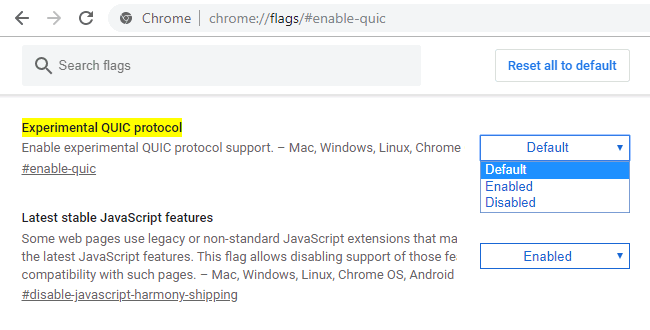
We suggest checking Firewall and Antivirus settings and LOG files to be sure they are not blocking the website you are trying to visit. Review the blocking reason carefully, if you found a block, as probably they are trying to secure you from a malicious website. We do not suggest switching off Antivirus.
The last idea we have is adjusting the Internet Security and privacy level. Try to decrease the level to prevent blocking access to certain websites. Here are the steps to follow:
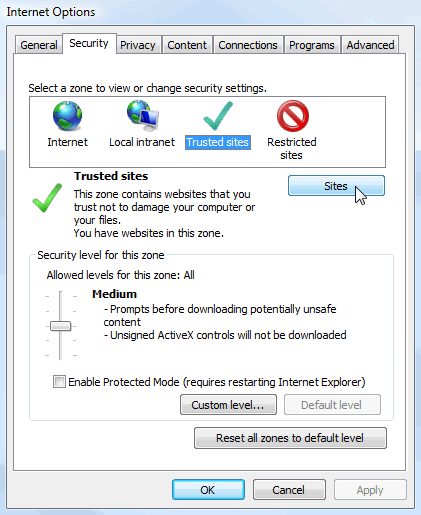
At least one solution we described should definitely help you to solve the error ERR_SSL_PROTOCOL_ERROR.
Get a Domain Validation SSL certificate within just 5 minutes using our friendly and automated system. No paperwork, callback or company required.
Found a better price? We will match it - guaranteed. Get the best possible price in the World with us. The correct place to save your money.
No more manual installations or expiring certificates: automate your SSL certificates with ACME. Get Started with ACME SSL
Customer satisfaction is our major concern. Get a full refund within 30 days for any purchase of SSL certificates with 100% guarantee.
GoGetSSL® offers fastest issuance of SSL due to use of LEI code and API automation. Legal Entity Identifier (LEI) is a global identity code, just like DUNS. Learn how LEI works.