Speed up SSL issuance
GoGetSSL® offers fastest issuance of SSL due to use of LEI code and API automation. Legal Entity Identifier (LEI) is a global identity code, just like DUNS. Learn how LEI works.
Automate SSL/TLS on LiteSpeed (OpenLiteSpeed or LiteSpeed Enterprise) using the acme.sh client and External Account Binding (EAB). This guide walks you through installation, certificate issuance, LiteSpeed setup, and auto-renewal verification. Replace placeholder values with your own.
Install the acme.sh script to handle ACME SSL certificate issuance, installation, and renewal.
curl https://get.acme.sh | sh
source ~/.bashrc
acme.sh --version
Register your ACME client using your EAB credentials to link it with your SSL provider.
acme.sh --register-account \
--server SERVER \
--eab-kid EAB_KID \
--eab-hmac-key EAB_HMAC_KEY \
--accountemail you@example.com
Replace these placeholders with your own values:
Note: If the account already exists for these EAB credentials, acme.sh will reuse it.
Run this command to issue your SSL certificate via the webroot method:
acme.sh --issue \
-d yourdomain.com \
-w /path/to/webroot \
--server SERVER
Replace these placeholders with your own values:
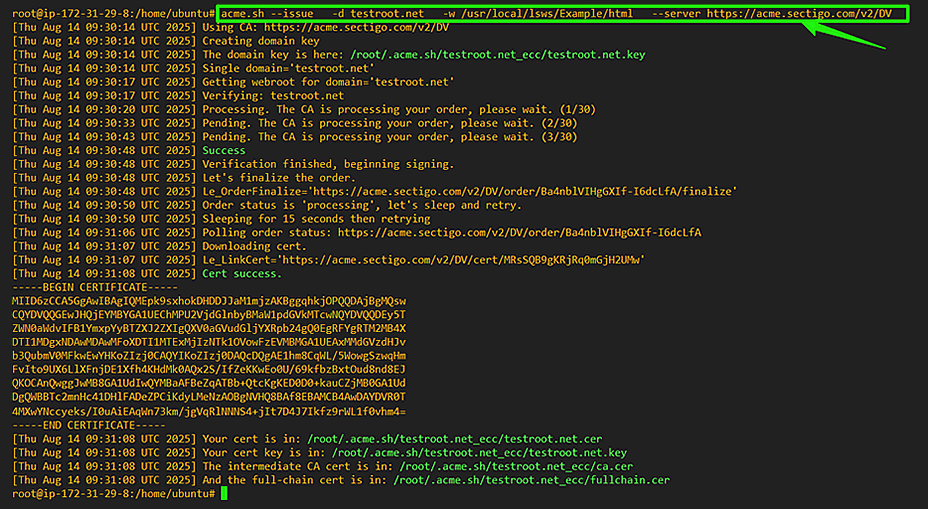
Install the issued certificate and key into LiteSpeed and configure it to reload automatically after renewal.
mkdir -p /usr/local/lsws/conf/cert/yourdomain.com
acme.sh --install-cert -d yourdomain.com \
--key-file /usr/local/lsws/conf/cert/yourdomain.com/yourdomain.com.key \
--fullchain-file /usr/local/lsws/conf/cert/yourdomain.com/yourdomain.com.crt \
--reloadcmd "/usr/local/lsws/bin/lswsctrl reload"
Replace yourdomain.com with the domain you will use for the SSL certificate.

Create the TLS listener after you have certificate files in place.

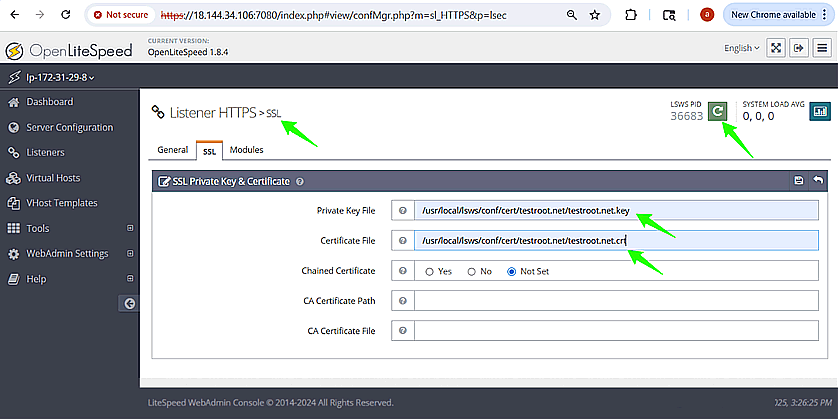
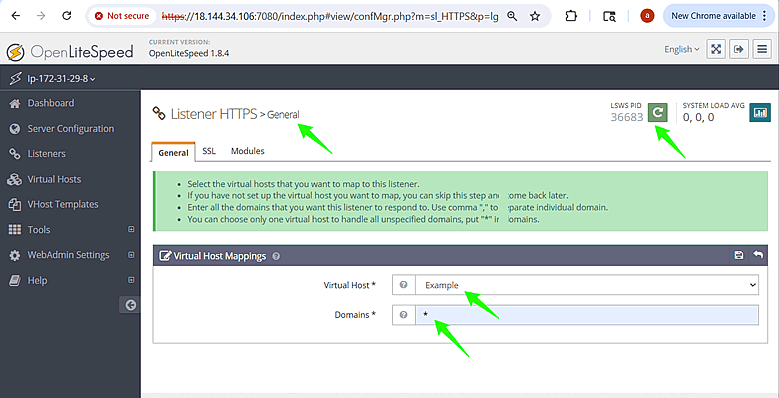
ACME.sh will automatically renew your SSL certificate about 30 days before it expires. It’s a good idea to test auto-renewal now to make sure your server is correctly configured for it to run.
Visit https://yourdomain.com and confirm:
crontab -l
Typical entry looks like:
24 13 * * * "/root/.acme.sh"/acme.sh --cron --home "/root/.acme.sh" > /dev/null
acme.sh --renew -d yourdomain.com --force
Replace yourdomain.com with the domain you will use for the SSL certificate.
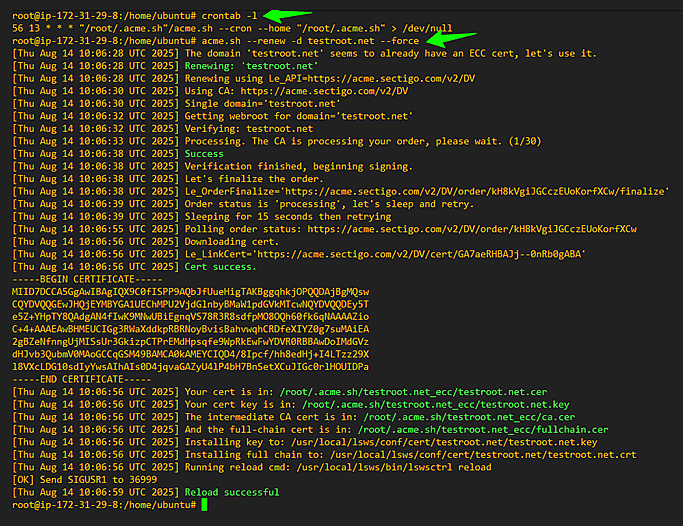
These steps are not required for most installations but are helpful if you encounter issues. You may also contact our support team for more questions.
This step prepares your LiteSpeed server for SSL certificate automation by enabling it to properly respond to ACME HTTP-01 validation requests on port 80, which is required for certificate issuance.
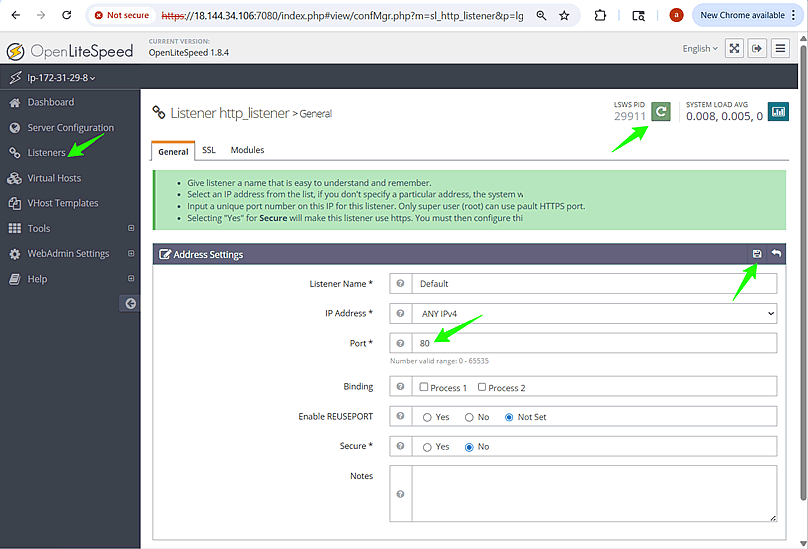
Before requesting your SSL certificate, confirm that the ACME challenge directory (/.well-known/acme-challenge/) is accessible via HTTP from your webroot. This helps prevent validation failures during issuance.
cat /etc/lsb-release
This helps you confirm your environment (Ubuntu/Debian/CentOS, etc.) before working with the LiteSpeed webroot.
cd /usr/local/lsws/Example/html
mkdir -p /usr/local/lsws/Example/html/.well-known/acme-challenge
echo "Welcome test" > /usr/local/lsws/Example/html/.well-known/acme-challenge/testfile
curl http://yourdomain.com/.well-known/acme-challenge/testfile
yourdomain.com - Your actual domain name. Replace with the domain you will use for the SSL certificate.

If you force redirect HTTP→HTTPS, add an exception so ACME files stay on HTTP:
# cat /usr/local/lsws/Example/html/.htaccess
RewriteEngine On
# If HTTPS is not already on, redirect to HTTPS
RewriteCond %{HTTPS} !=on
RewriteRule ^ https://%{HTTP_HOST}%{REQUEST_URI} [L,R=301]
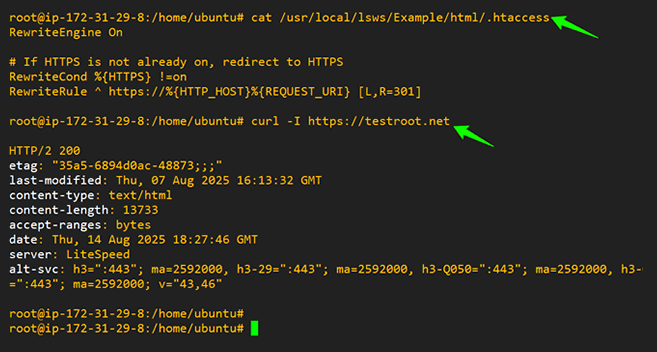
You’ve successfully:
Your SSL certificates will now renew automatically with no manual intervention.
Get a Domain Validation SSL certificate within just 5 minutes using our friendly and automated system. No paperwork, callback or company required.
Found a better price? We will match it - guaranteed. Get the best possible price in the World with us. The correct place to save your money.
No more manual installations or expiring certificates: automate your SSL certificates with ACME. Get Started with ACME SSL
Customer satisfaction is our major concern. Get a full refund within 30 days for any purchase of SSL certificates with 100% guarantee.
GoGetSSL® offers fastest issuance of SSL due to use of LEI code and API automation. Legal Entity Identifier (LEI) is a global identity code, just like DUNS. Learn how LEI works.