Speed up SSL issuance
GoGetSSL® offers fastest issuance of SSL due to use of LEI code and API automation. Legal Entity Identifier (LEI) is a global identity code, just like DUNS. Learn how LEI works.
Follow these instructions to install an ACME-based SSL certificate for a website that’s hosted on a Windows IIS Server.
Open Powershell and run this command:
& "C:\Program Files\Win-ACME\wacs.exe" --source iis --host yourdomain.com --store certificatestore --installation iis --baseuri SERVER --eab-key-identifier EAB_KID --eab-key EAB_HMAC_KEY --accepttos
Replace these placeholders with your values:
Tip: if you experience an error, rerun the command with --verbose added to get more detailed information.
Visit your website with https:// to confirm the installation of the SSL certificate. You can also go to Server Manager > Tools > Internet Information Services (IIS) Manager > [name of your server] > Sites > [name of your site] > Bindings to confirm that an HTTPS (port 443) binding has been created for your site:
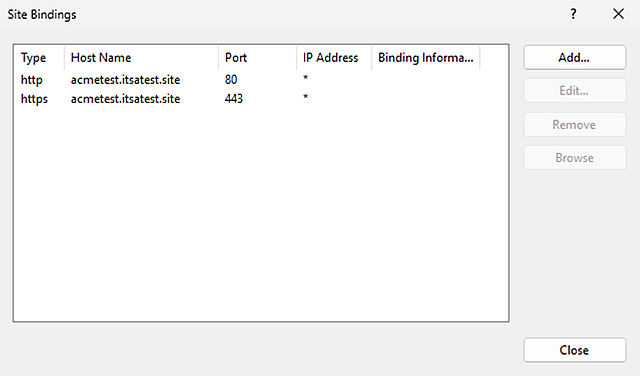
To confirm the scheduled renewal in Win-ACME, run this command:
& "C:\Program Files\Win-ACME\wacs.exe" --list --baseuri https://acme.sectigo.com/v2/DV/?
Expect to see output like this:
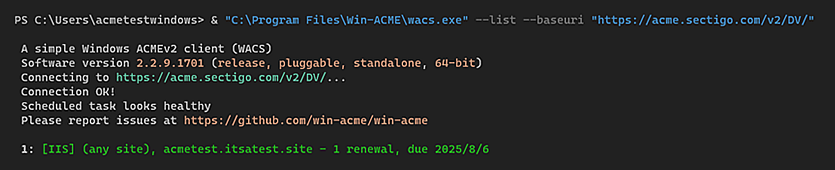
Note: Win-ACME manages certificates per ACME server—you must specify the ACME server using --baseuri or you won’t see the installed certificate and renewal information.
Get a Domain Validation SSL certificate within just 5 minutes using our friendly and automated system. No paperwork, callback or company required.
Found a better price? We will match it - guaranteed. Get the best possible price in the World with us. The correct place to save your money.
No more manual installations or expiring certificates: automate your SSL certificates with ACME. Get Started with ACME SSL
Customer satisfaction is our major concern. Get a full refund within 30 days for any purchase of SSL certificates with 100% guarantee.
GoGetSSL® offers fastest issuance of SSL due to use of LEI code and API automation. Legal Entity Identifier (LEI) is a global identity code, just like DUNS. Learn how LEI works.