Speed up SSL issuance
GoGetSSL® offers fastest issuance of SSL due to use of LEI code and API automation. Legal Entity Identifier (LEI) is a global identity code, just like DUNS. Learn how LEI works.
cPanel and Plesk hosting accounts generally support ACME SSL certificates, as long as SSH access is enabled on your hosting account. Most shared hosting accounts now include SSH access. Note for web hosts: If you are using Web Host Manager to manage the cPanel account, you’ll need to enable “Shell access” in the hosting package options.
The easiest way to access your SSH terminal is to:
You can also connect via a third-party SSH client if you prefer. Many web hosts change the SSH port from the default (22), so you’ll need to check your web host’s knowledge base for SSH access instructions.
Run this command to install ACME.sh (Note: unlike most ACME clients, ACME.sh is compatible with the limited SSH access available within cPanel):
curl https://get.acme.sh | sh
Run this command to register with the ACME server:
~/.acme.sh/acme.sh --register-account --server SERVER --eab-kid EAB_KID --eab-hmac-key EAB_HMAC_KEY
Replace these placeholders with your own values:
If you get a “command not found error” replace ~/.acme.sh/acme.sh with the full path. You can see your full path by scrolling up and looking for a line like this: “Installed to /home/yoursitenamehere/.acme.sh/acme.sh”.
Run the following command to issue and download your SSL certificate:
~/.acme.sh/acme.sh --issue --webroot /path/to/webroot --domain yourdomain.com --deploy-hook cpanel_uapi --server SERVER --eab-kid EAB_KID --eab-hmac-key EAB_HMAC_KEY
Replace these placeholders with your own values:
Once the command successfully runs, you now have an SSL certificate issued and stored on the server. Now you just need to run this command to import the SSL certificate into cPanel:
~/.acme.sh/acme.sh --deploy --domain yourdomain.com --deploy-hook cpanel_uapi
Your SSL certificate should now be visible in cPanel under SSL/TLS > Certificates and SSL/TLS > Manage SSL Sites:
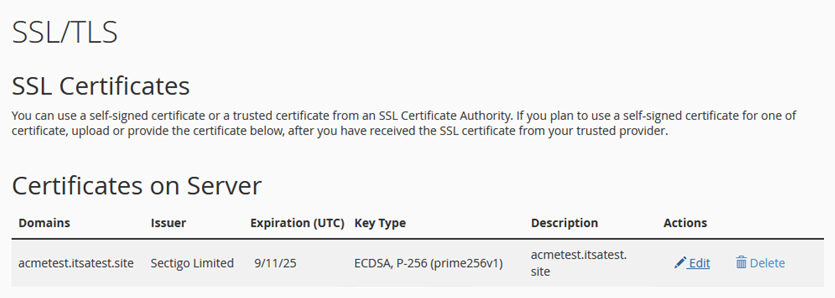
ACME.sh will automatically renew/update the SSL certificate ~30 days before it expires. It’s a good idea to test the autorenewal just to make sure your server is correctly configured for it to run. You can run this command to force a reissue and reinstall:
~/.acme.sh/acme.sh --cron --force
After the command successfully runs, you can verify that the certificate has been updated by checking the Certificate ID under Manage SSL Sites.
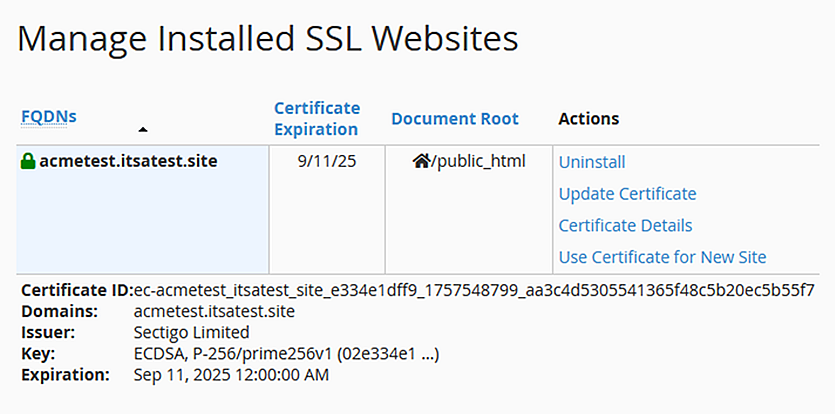
Get a Domain Validation SSL certificate within just 5 minutes using our friendly and automated system. No paperwork, callback or company required.
Found a better price? We will match it - guaranteed. Get the best possible price in the World with us. The correct place to save your money.
No more manual installations or expiring certificates: automate your SSL certificates with ACME. Get Started with ACME SSL
Customer satisfaction is our major concern. Get a full refund within 30 days for any purchase of SSL certificates with 100% guarantee.
GoGetSSL® offers fastest issuance of SSL due to use of LEI code and API automation. Legal Entity Identifier (LEI) is a global identity code, just like DUNS. Learn how LEI works.