Speed up SSL issuance
GoGetSSL® offers fastest issuance of SSL due to use of LEI code and API automation. Legal Entity Identifier (LEI) is a global identity code, just like DUNS. Learn how LEI works.
Here is a complete guide on how to Generate CSR and Private keys on your Windows IIS 7 or IIS 8 servers. We recommend that you write down your password and backup your key because, in case of loss, they cannot be restored, and we will not be able to help you. Any storage is recommended for saving your backup files.
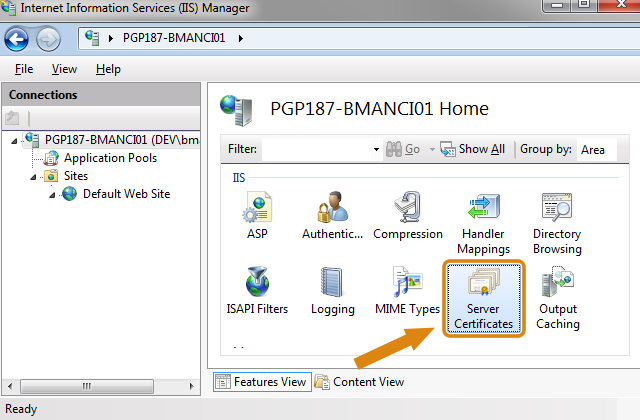
There is the "Actions" section on the right side, in which you need to click on "Create Certificate Request."

This will open the Certificate Request Form Wizard. In the Distinguished Name Properties window, enter the following information:
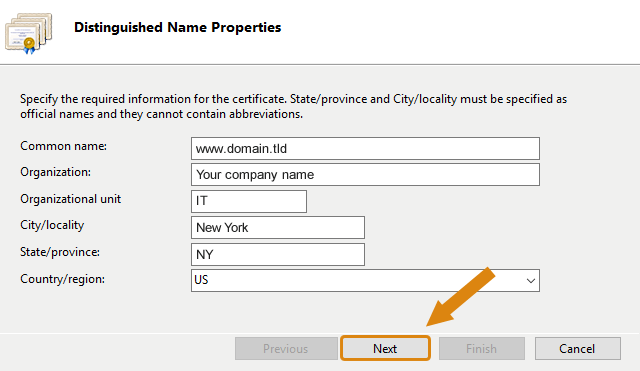
In the "Cryptographic Service Provider Properties" window, leave both settings as default (Microsoft RSA SChannel and 2048) and then click Next.
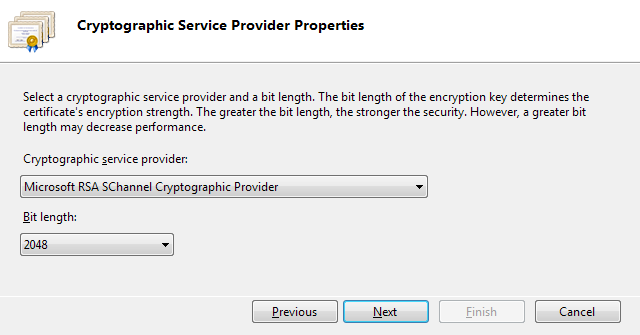
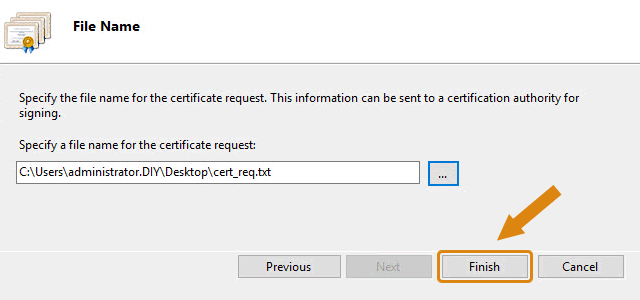
Please be sure that you have inserted the entire CSR into the SSL Generation form including
----- BEGIN CERTIFICATE REQUEST -----
----- END CERTIFICATE REQUEST -----
Get a Domain Validation SSL certificate within just 5 minutes using our friendly and automated system. No paperwork, callback or company required.
Found a better price? We will match it - guaranteed. Get the best possible price in the World with us. The correct place to save your money.
No more manual installations or expiring certificates: automate your SSL certificates with ACME. Get Started with ACME SSL
Customer satisfaction is our major concern. Get a full refund within 30 days for any purchase of SSL certificates with 100% guarantee.
GoGetSSL® offers fastest issuance of SSL due to use of LEI code and API automation. Legal Entity Identifier (LEI) is a global identity code, just like DUNS. Learn how LEI works.